The same thing could happen to your Samsung Galaxy S3, if the cache and history is too much, then the browser will be noticeably slower than usual.
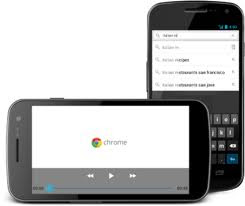
Image Source: thewikimag.com
How to Clear Cache?
If you feel your phone's browser is slower, it is better if you check if its cache is too much or not, if so then you need to clear them. As written on mlivetech.com, here are the steps you need to do:
How to Delete Browsing History?
From the same source, the following are the simple steps to delete browsing history:
To get new updates Like us on FaceBook
If you feel your phone's browser is slower, it is better if you check if its cache is too much or not, if so then you need to clear them. As written on mlivetech.com, here are the steps you need to do:
- Tap on the Internet icon on the Samsung Galaxy SIII Home screen or you can do this through Apps then tap on the Internet.
- The browser will open up.
- Go to menu by tapping on soft button located in the lower left corner.
- Scroll down until you find the Settings then tap on it.
- Select Privacy and security.
- Select Clear Cache.
- Press OK button to confirm clear cache.
- Done. Now your browser's cache has been successfully cleared.
How to Delete Browsing History?
From the same source, the following are the simple steps to delete browsing history:
- Tap on the Internet icon on the Samsung Galaxy SIII Home screen or you can do this through Apps then tap on the Internet.
- The browser will open up.
- Go to menu by tapping on soft button located in the lower left corner.
- Scroll down until you find the Settings then tap on it.
- Select Privacy and security.
- Select Clear history.
- Press OK button to confirm the delete history.
- Done. Now you have managed to delete browsing history on your browser.
To get new updates Like us on FaceBook


No comments:
Post a Comment